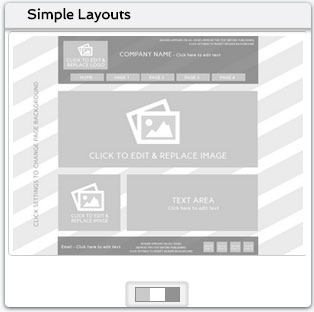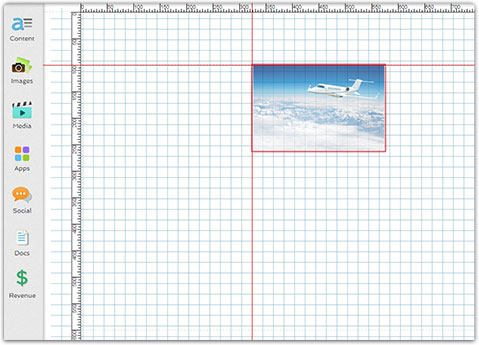Properties/Settings Panel has been relocated
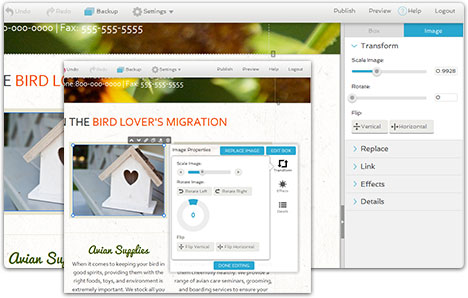
The properties panel that displays when selecting content from your website page has been relocated to the right side of the builder.
Why did we do this?
- Easier to use with all the previous settings and improved functionality
- Free up space on the website page for accessible design
- Speed up the creation process by not having to move the panel around
Just click an image or text block on your website page. Then click the tab (i.e. text or image) on the right panel. Click through each of the headings to find the setting you wish to change.
See our Help Guide for specifics on how each setting works by clicking "(?)Help" in the builder or visiting our Help Center.