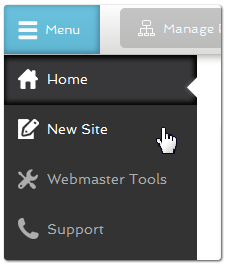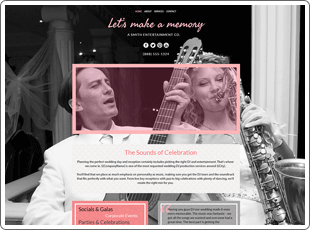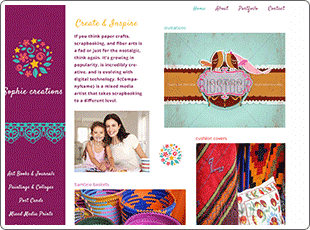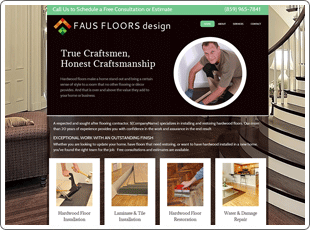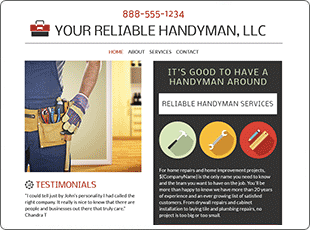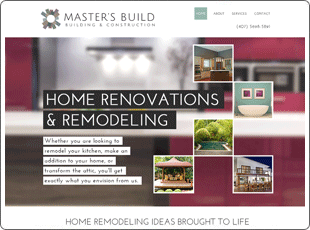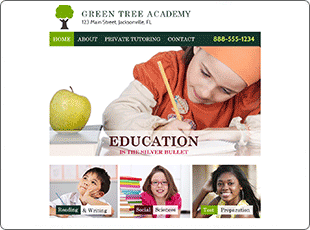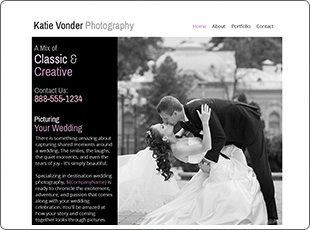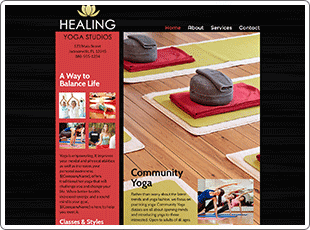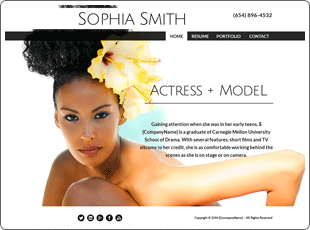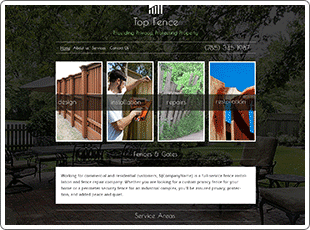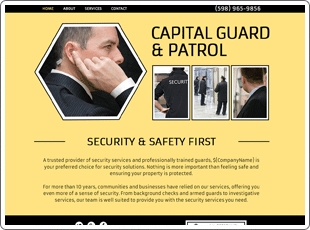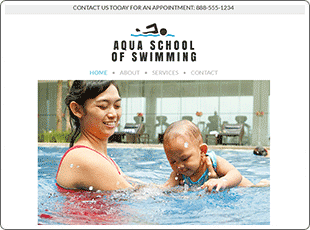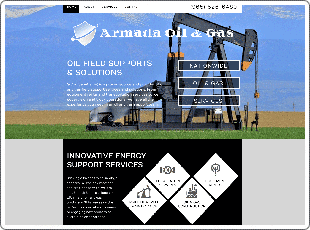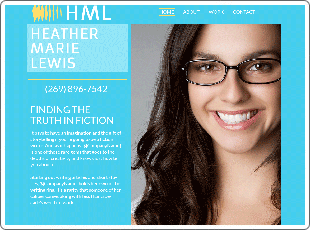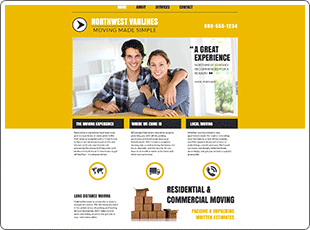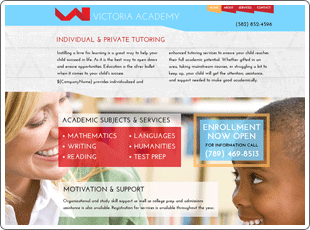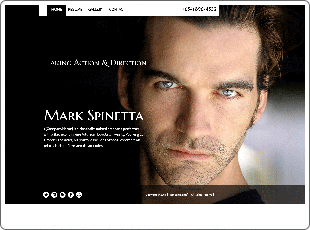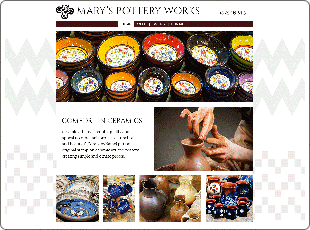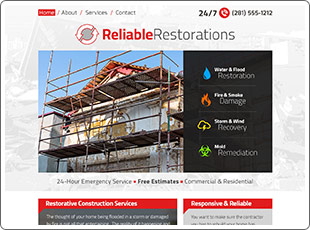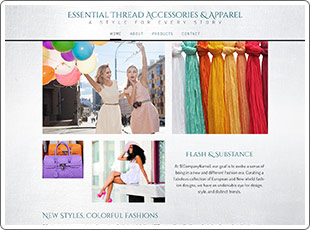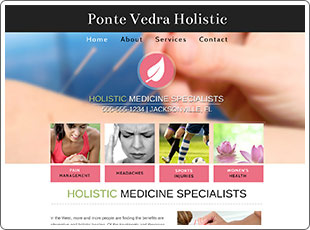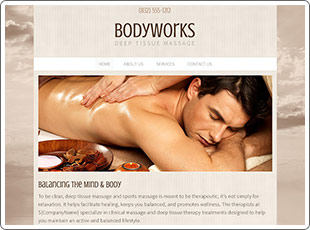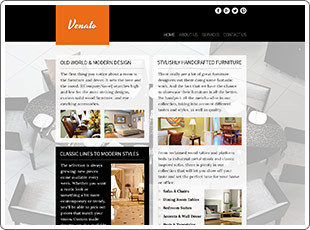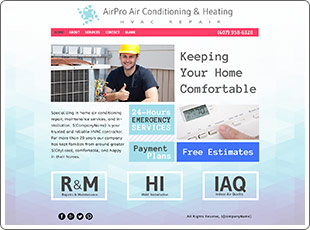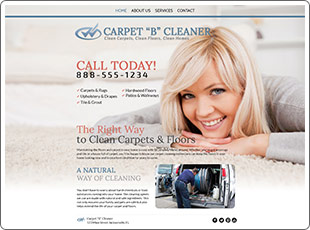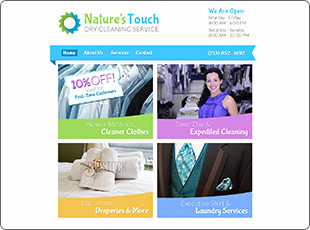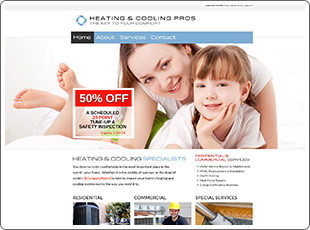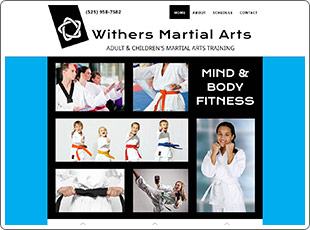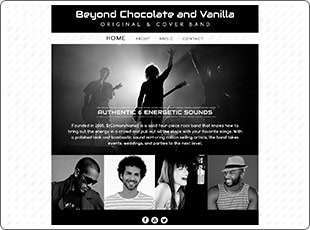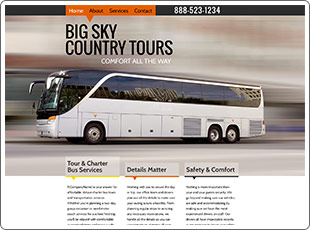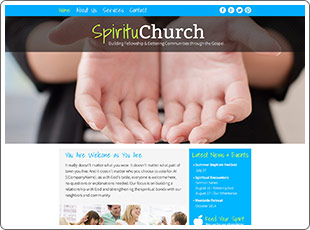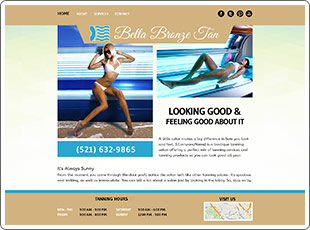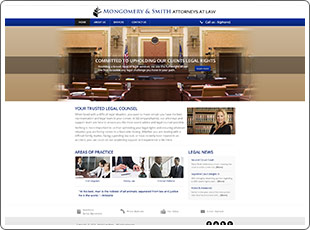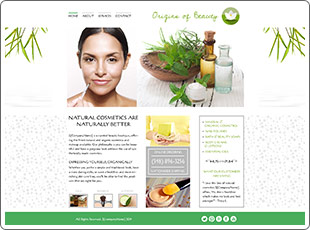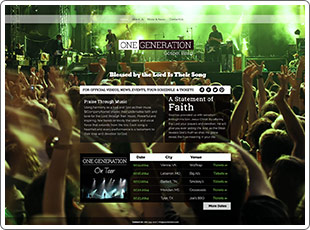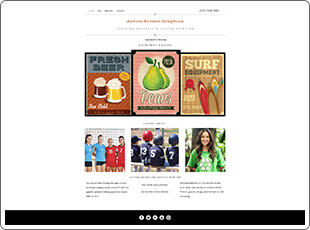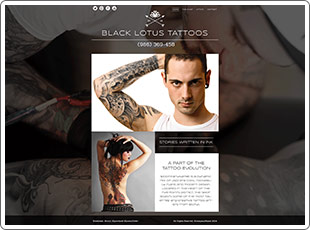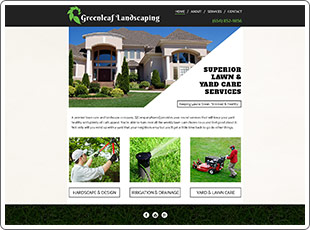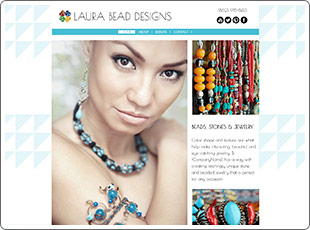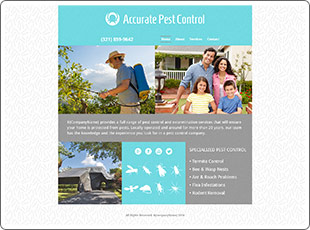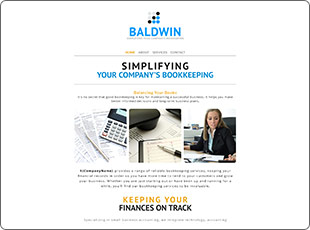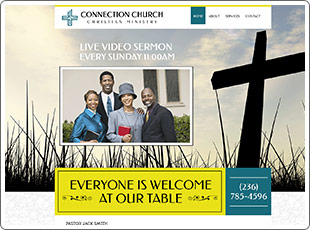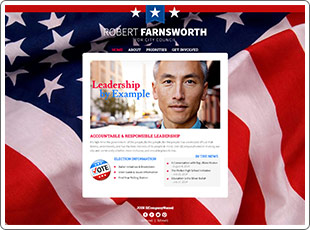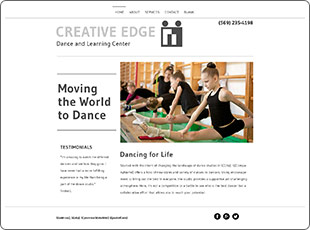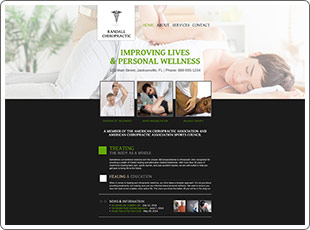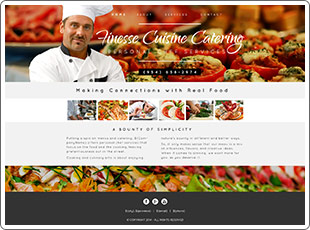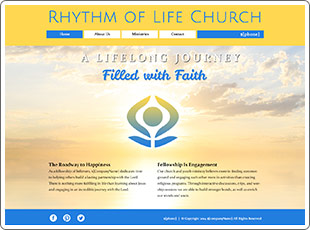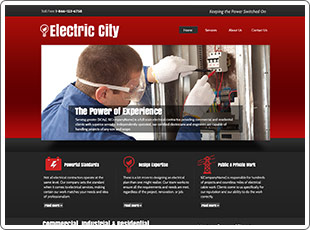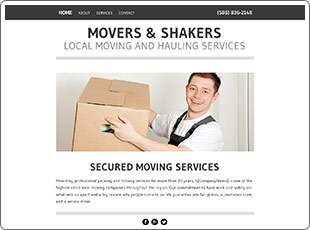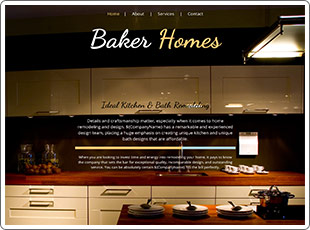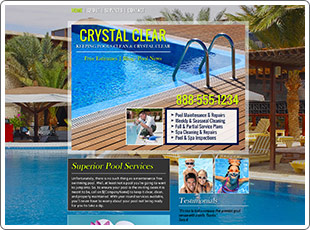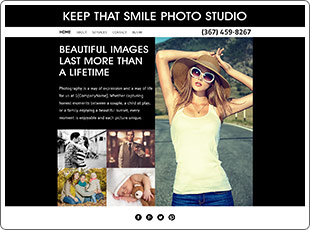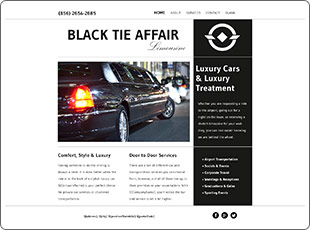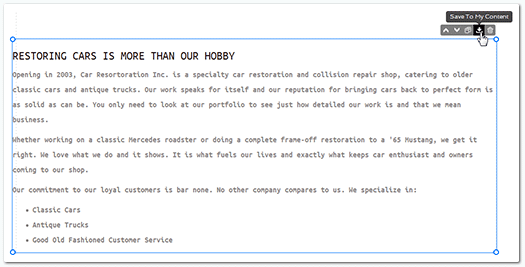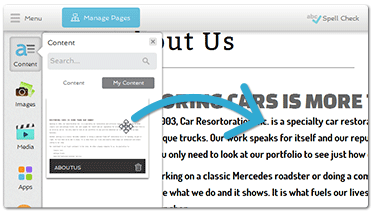20 New Design Templates
20 new designs have been added to the website builder this month. The designs are packed with stunning imagery and relevant industry copy.
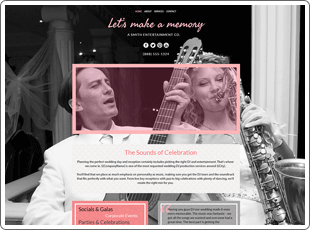
Entertainment & Recreation | DJ & Emcees | Wedding DJs
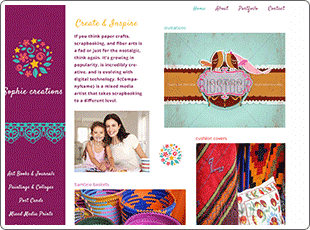
Entertainment & Recreation | Artists & Art Studios | Scrap booking

Health & Medical | Dentist

Professional & Personal Services | Party Planning
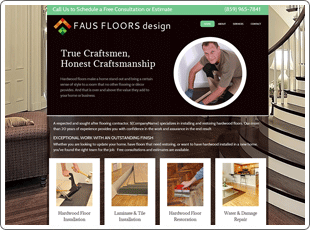
Building & Construction | Carpet & Flooring
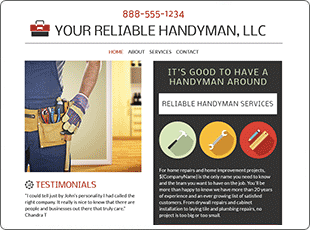
Building & Construction | Handyman
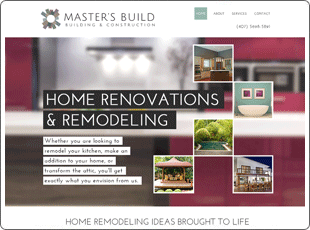
Building & Construction | Home Remodeling
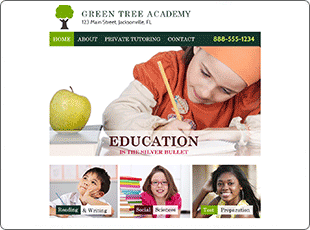
Professional & Personal Services | Educational Consultants | Tutoring
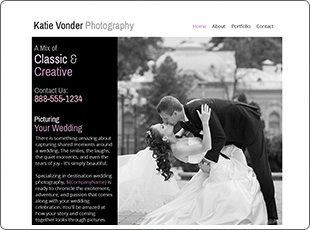
Entertainment & Recreation | Photography | Destination Weddings
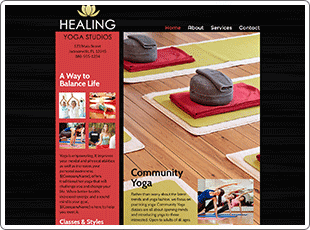
Health & Medical | Sports & Workout | Yoga Studio
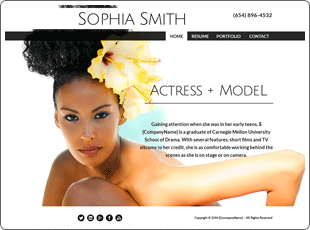
Entertainment & Recreation | Actor & Model
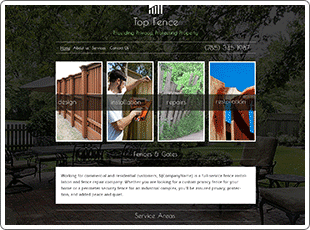
Building & Construction | Fence Design & Installation
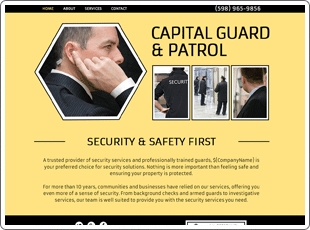
Professional & Personal Services | Security Services & Safety
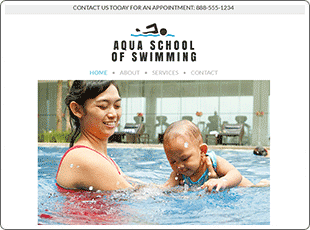
Health & Medical | Sports & Workout | Swimming Lessons
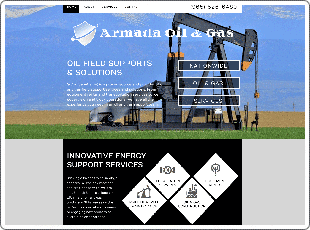
Building and Construction | Oil & Gas | Energy Services
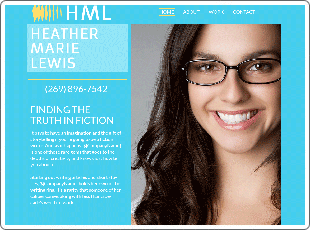
Printing and Publishing | Authors & Writers
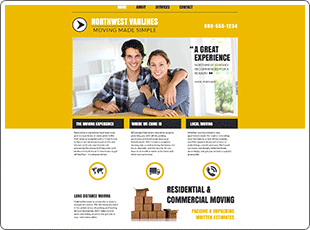
Business Services | Moving Services
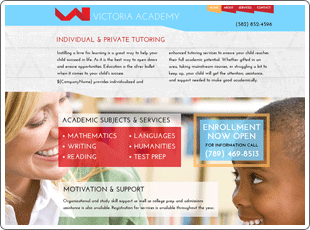
Professional & Personal Services | Educational Consultants
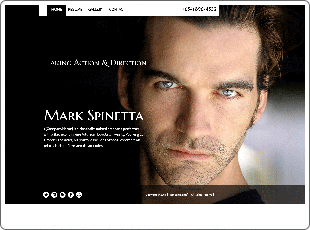
Entertainment & Recreation | Actor & Theater
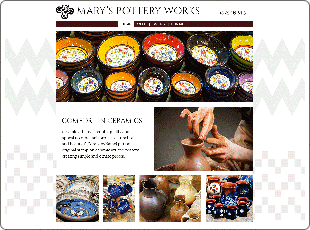
Entertainment & Recreation | Artists & Art Studios| Ceramics
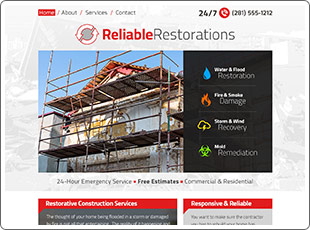
Building & Construction | Home Restoration | Home Construction
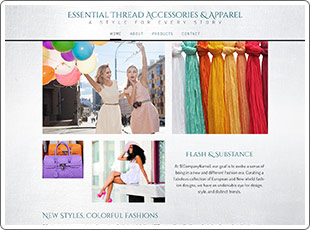
Retail & Fashion | Clothing and Accessories
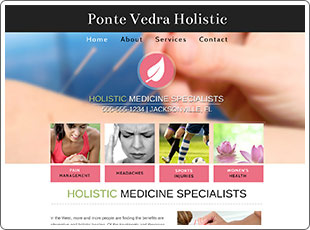
Health & Medical | Acupuncture Clinic | Holistic Medicine
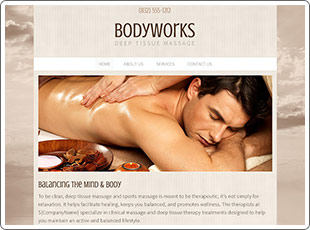
Health & Medical | Massage Therapy | Spa
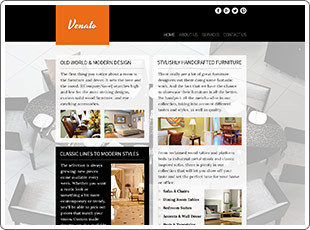
Retail & Fashion | Household Furnishings
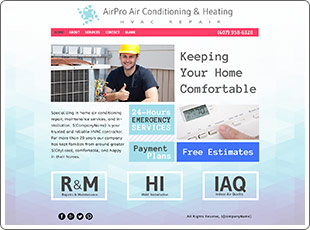
Building & Construction | HVAC Contractor
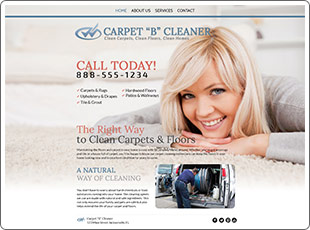
Professional & Personal Services | Carpet & Floor Cleaning
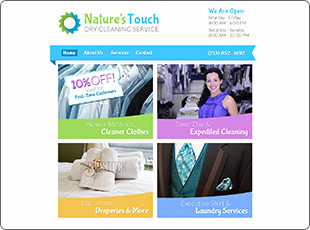
Professional & Personal Services | Dry Cleaning & Laundry
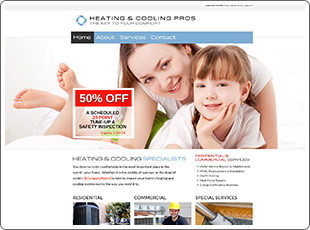
Building & Construction | HVAC Contractor
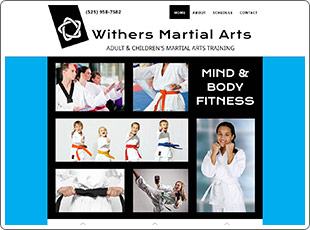
Health & Medical | Martial Arts & Self Defense
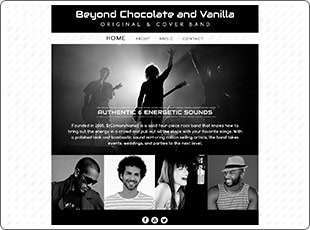
Entertainment & Recreation | Cover Band | Music Production
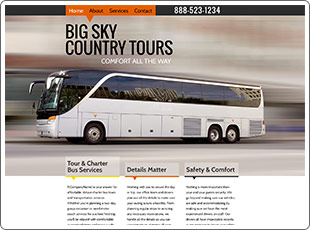
Professional & Personal Services | Transportation Service | Motor Coach
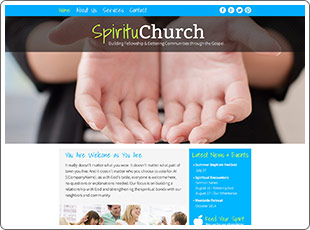
Community & Organization | Religious Organizations | Faith | Church
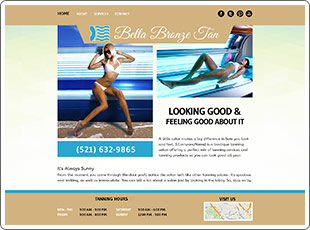
Beauty & Spa | Tanning Salon
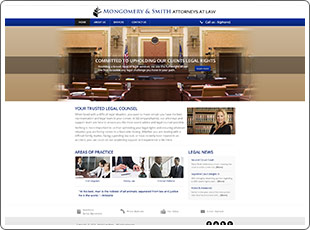
Professional & Personal Services/ Attorneys & Legal Services
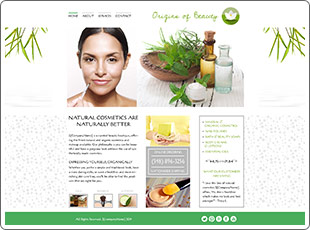
Retail & Fashion | Cosmetics | Natural Cosmetics
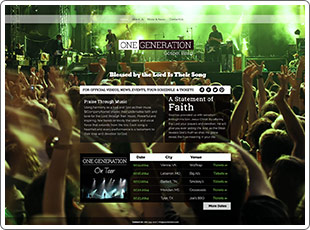
Entertainment & Recreation | Music | Bands | Faith
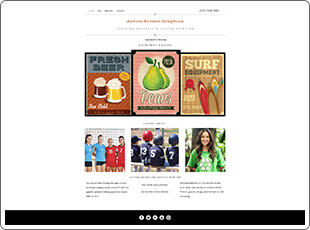
Retail & Fashion | Custom Printing | Clothing Graphics
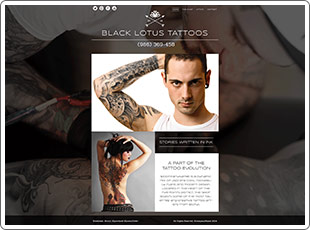
Beauty & Spa | Tattoos & Piercing
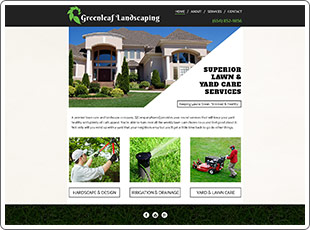
Landscape & Maintenance | Lawn Care & Landscape Services
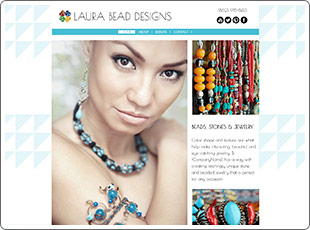
Retail & Fashion | Jewelry
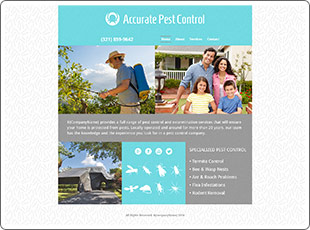
Landscape & Maintenance | Pest Control
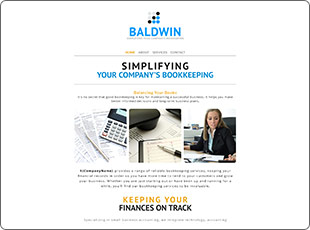
Professional & Personal Services | Bookkeeping
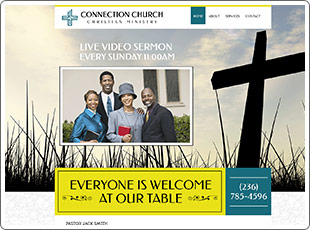
Community & Organization | Religious Organizations | Outreach Ministry
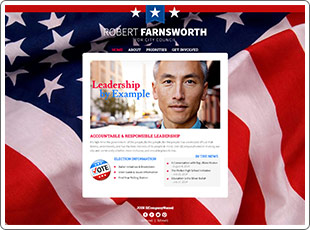
Community & Organization | Politics | Political Candidate
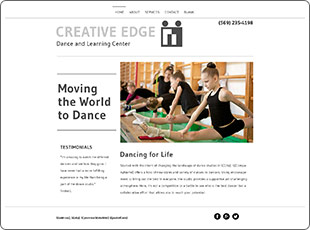
Entertainment & Recreation | Dance Studios
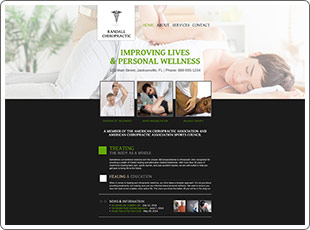
Health & Medical | Chiropractic Medicine | Wellness
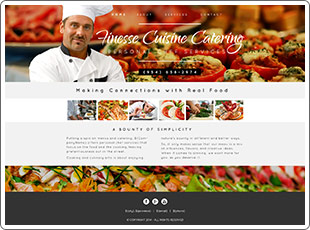
Food & Dining | Catering | Personal Chef

Entertainment & Recreation | DJ & Emcee Services
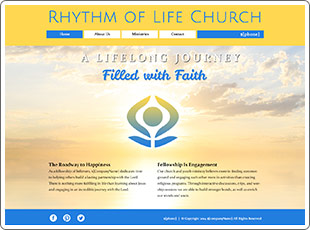
Community & Organization | Religious Organization | Church
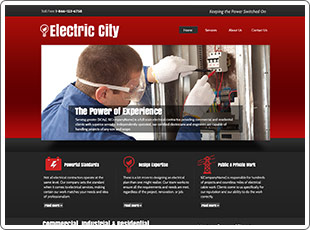
Building & Construction | Electrical Contractor
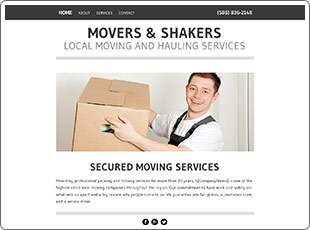
Business Services | Moving Services | Movers & Hauling
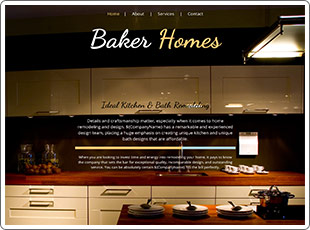
Building & Construction | Kitchen & Bath Remodeling
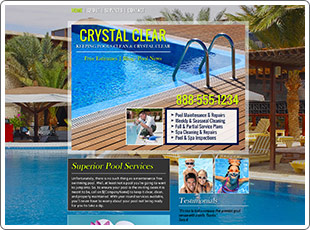
Building & Construction | Pool Maintenance Services
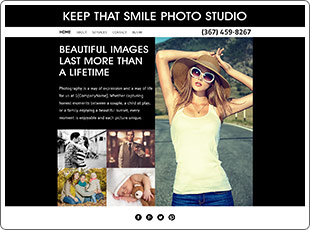
Professional & Personal Services | Photography | Portraits
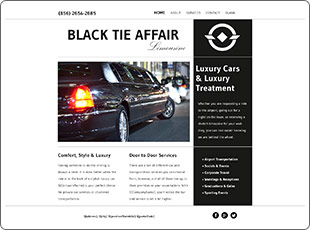
Business Services | Transportation Services | Limousine
Already chosen a design and want to switch?
You can start a new design from scratch by accessing your dashboard. To locate the dashboard and start a new design:
- Click Menu in top left corner of your website builder
- Click New Site from the left hand menu
- Scroll down the page through the designs and click Live Preview
You can now customize this design. You will need to publish the design before it will become your live website.
Saving Content and Using it in a New Design
You can save content from one design to another using the Save to My Content button.
- Open the design in the website builder using Live Preview or Edit
- Click the content area on the website page that you wish to save
- Click the Save to My Content icon in the upper left corner of the content block
- Name the content block and click Save
Your content will be saved and appear in the My Content area of the Content Manager.
Using Your Content in Another Design
- Open the new design in the website builder
- Click the Content button then the My Content tab
- Drag the saved content into the new design
Your text will take on the style of the text in the new design. Saving content works for text, images and even photo galleries.