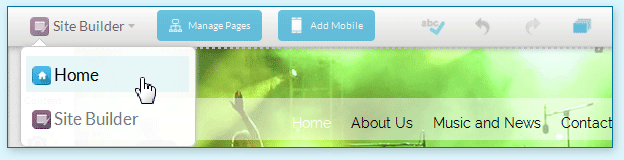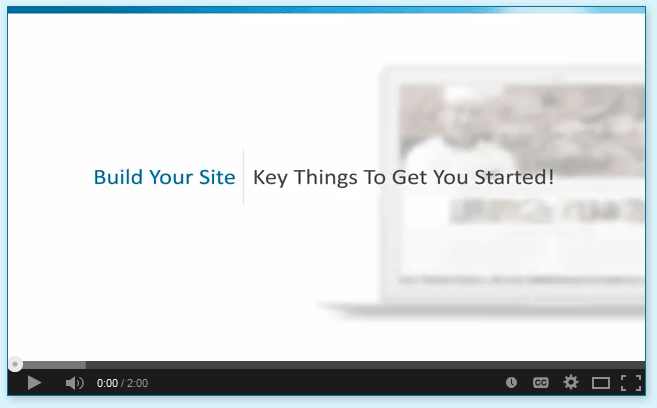Page Manager Updated
We've updated the Manage Pages panel this month to make accessing and managing your pages easier. The page manager looks different but still provides the same functionality.
Here are the key differences you need to know when using the page manager:
1. Page Properties can now be found beside each page in the panel.
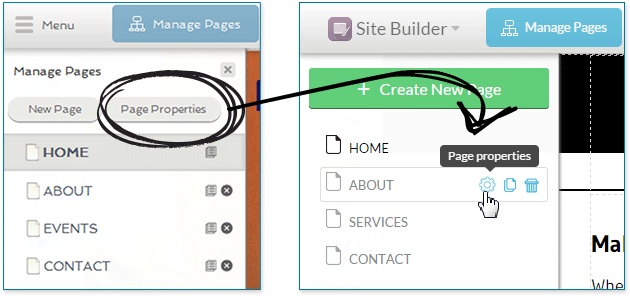
Remember, Page Properties is where you change your website page name, title and SEO settings.
2. Creating a sub-page or secondary page is easy and now more responsive.
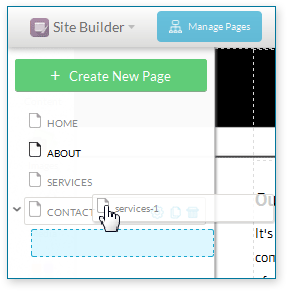
Here's How:
Simply drag the page name over the parent page – when you see the carat to the left of the parent, drop the page.
The sub-page is now created. This page is now shown as a sub-page on your website navigation.
To move the sub-page back to a main page:
Simply drag the sub-page back over to the left most side of the manage pages panel as shown.
The sub-page is now a main page on your navigation.
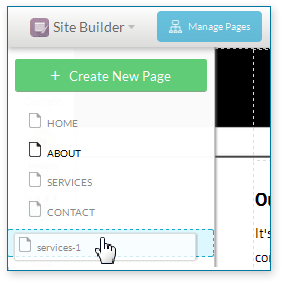
Remember, the page manager gives you access all of the pages of your website. For detailed steps on using the panel visit the online interactive help guide.